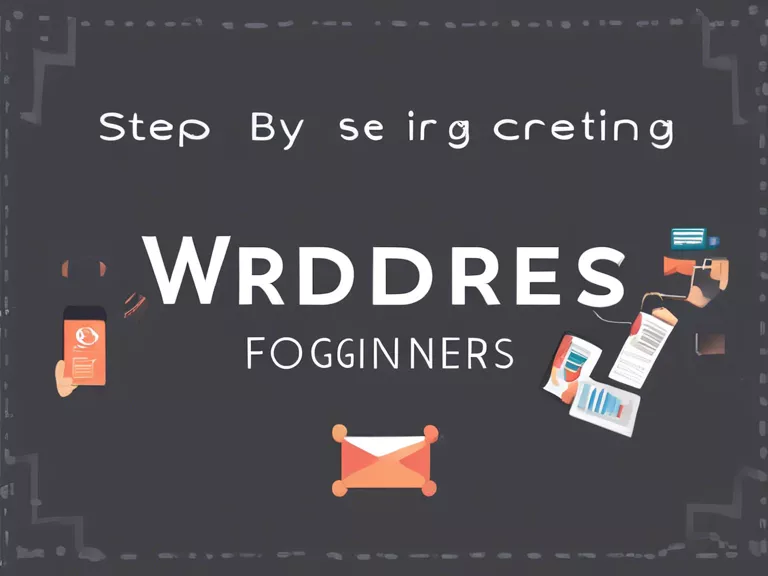Excel spreadsheets are essential tools for organizing and analyzing data effectively. However, creating dynamic Excel spreadsheets can seem overwhelming for beginners. With the right tips and tricks, you can harness the full power of Excel to create dynamic and visually appealing spreadsheets. Here are some beginner tips to help you get started:
Use Tables: When entering data into Excel, it's important to format it as a table. This allows you to easily sort, filter, and analyze your data. To create a table, select your data range and go to the "Insert" tab, then click on "Table".
Conditional Formatting: Conditional formatting allows you to highlight specific data based on certain criteria. This can help you visually identify trends or outliers in your data. To apply conditional formatting, select the data range, go to the "Home" tab, and click on "Conditional Formatting".
Charts and Graphs: Excel offers a wide range of chart types to visualize your data in a clear and concise manner. To create a chart, select your data range and go to the "Insert" tab, then choose the chart type that best represents your data.
Formulas and Functions: Formulas and functions are powerful tools in Excel that can help you perform calculations, manipulate data, and automate tasks. Some commonly used functions include SUM, AVERAGE, and VLOOKUP. To insert a formula, click on the desired cell and type the "=" sign, followed by the formula.
Data Validation: Data validation allows you to control the type of data that can be entered into a cell. This helps maintain data integrity and prevents errors. To apply data validation, select the cell or range, go to the "Data" tab, and click on "Data Validation".
By incorporating these beginner tips into your Excel spreadsheet, you can create dynamic and functional spreadsheets that will help you make better data-driven decisions.